Administering Instructor-led Courses
The Course Administrator can enroll the participants, manage attendance, manage unit access, and review assessments. Unit level access control enables Instructors to open up Units for learners in a progressive fashion or need basis.
View Participants list
The Course Administrator can track the learners assigned to the course and enroll new learners in the course.
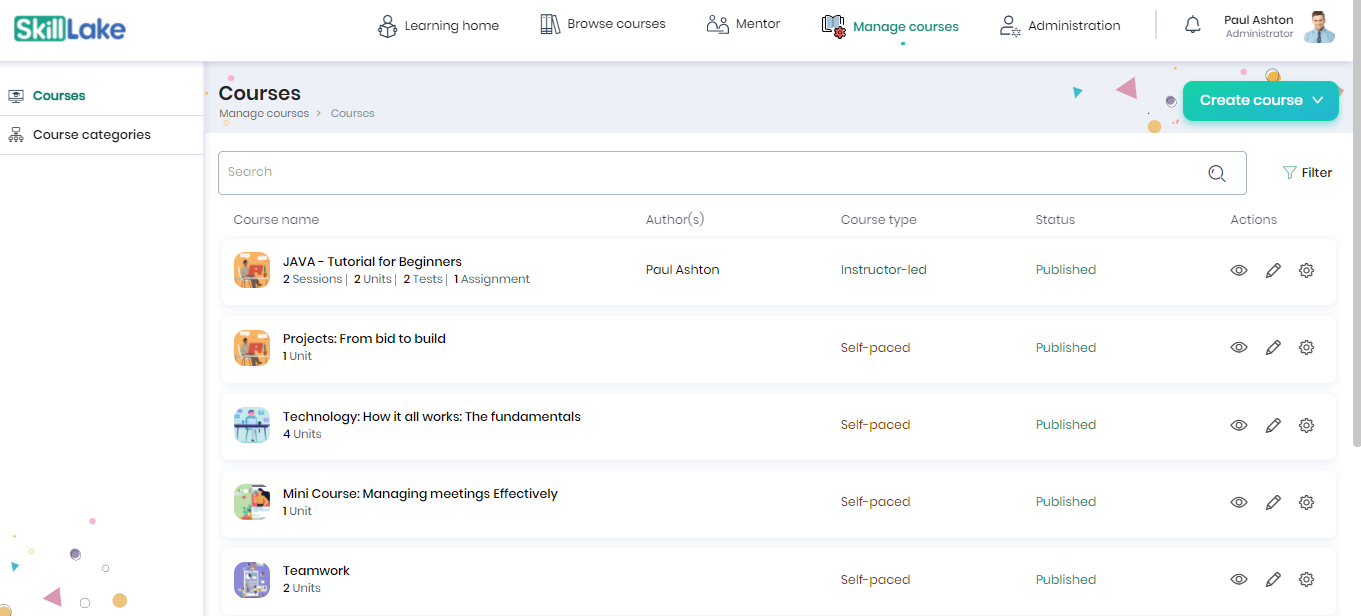
Click on the Manage courses tab and click on the instructor-led course for which you want to monitor the list of participants.
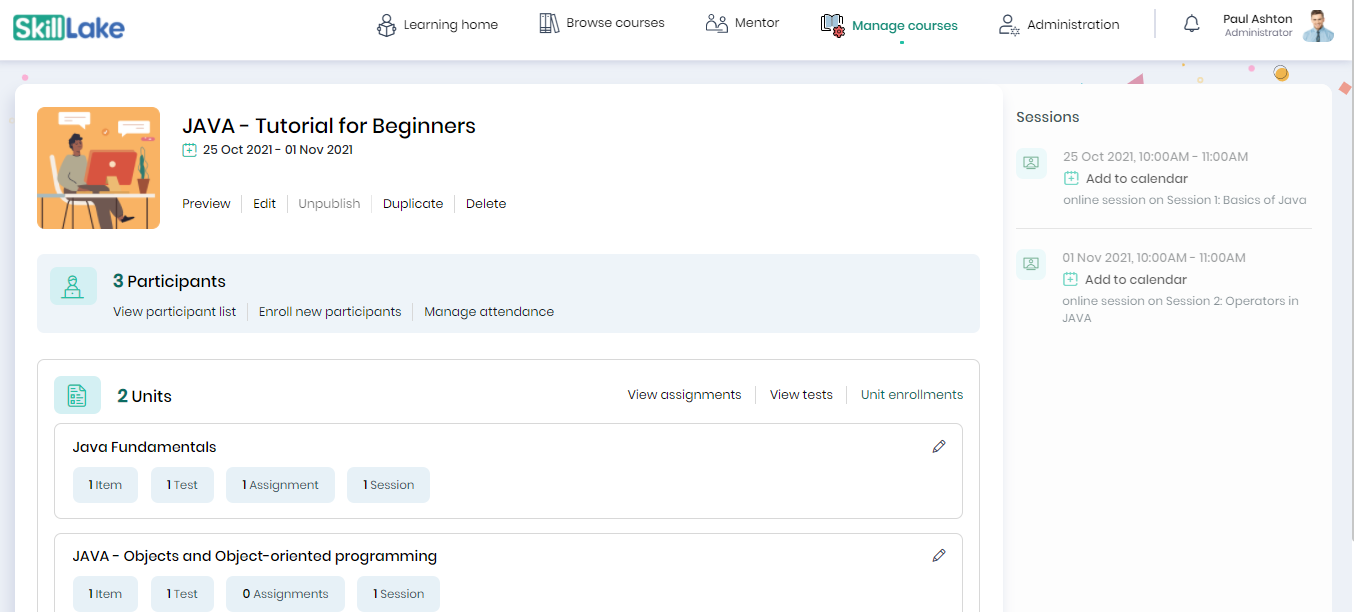
You can click on the View Participant list link to view the details of the participants enrolled in the course.
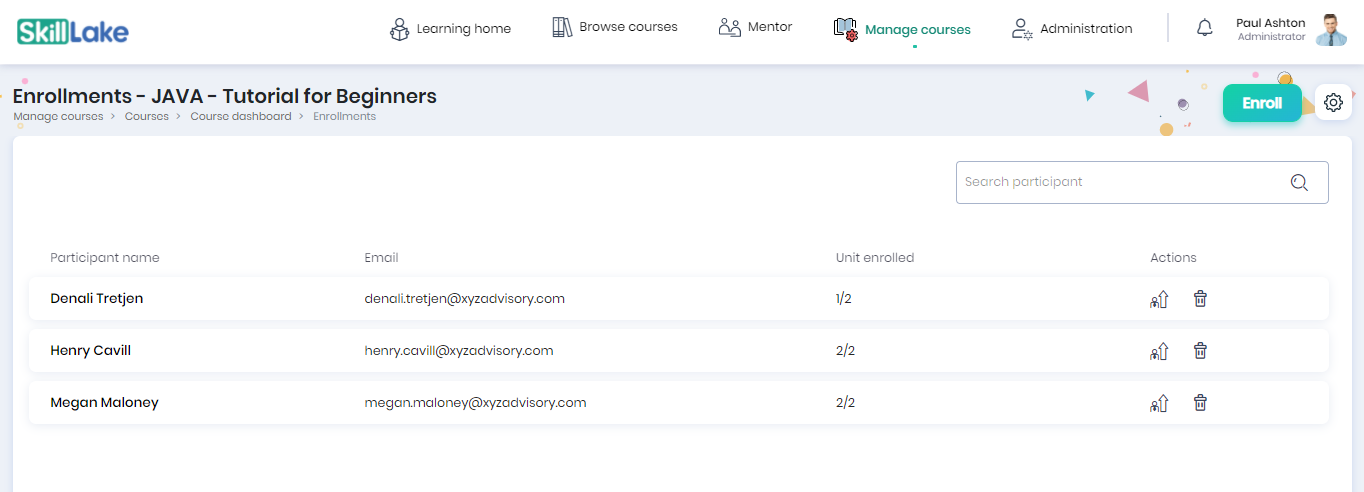
You can view the name, email id, units enrolled, and actions for the learner.
Enroll new participants
The Course Administrator can enroll new participants in the course.
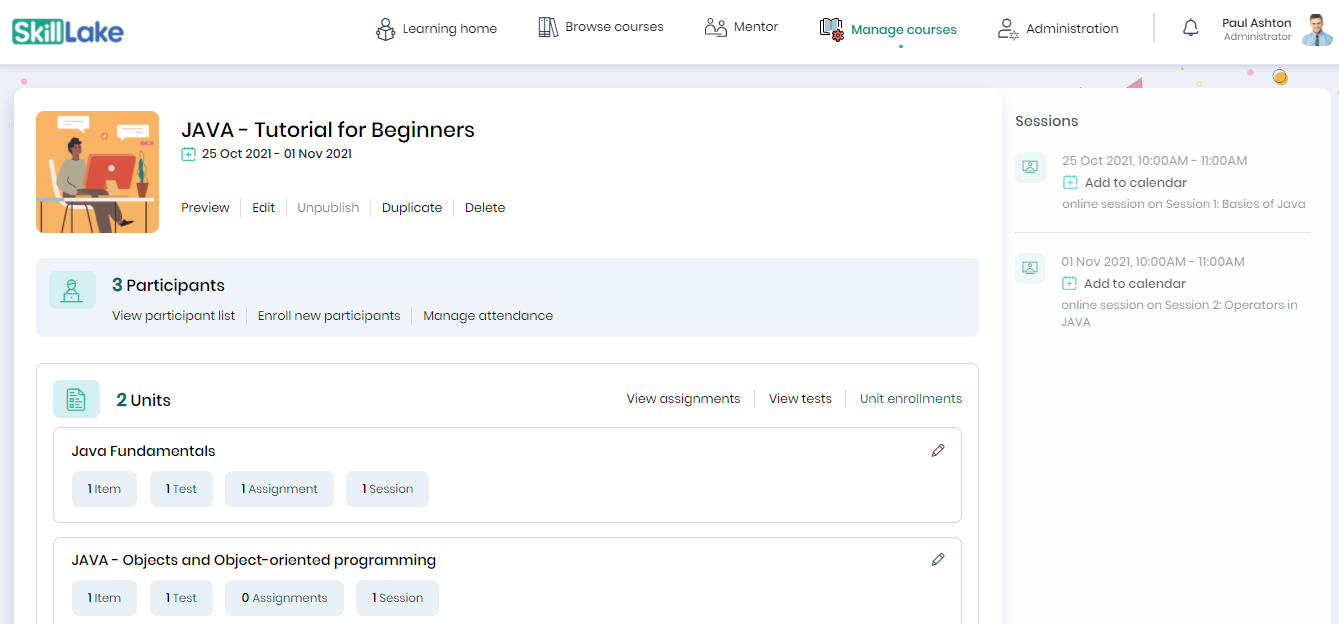
Click on the Enroll new participants link to add new participants to the course.
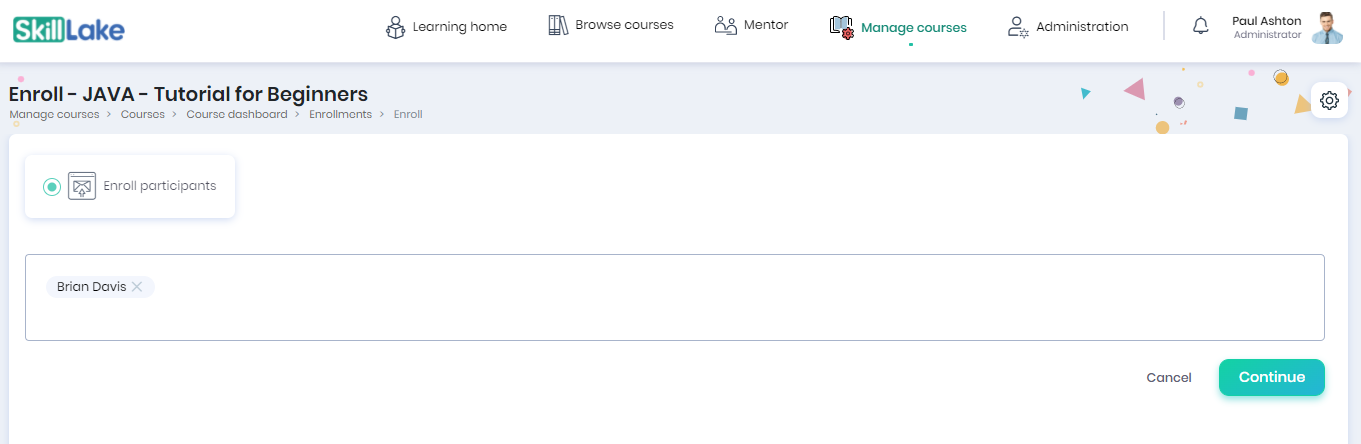
Enter the participant names and click on the Continue button.
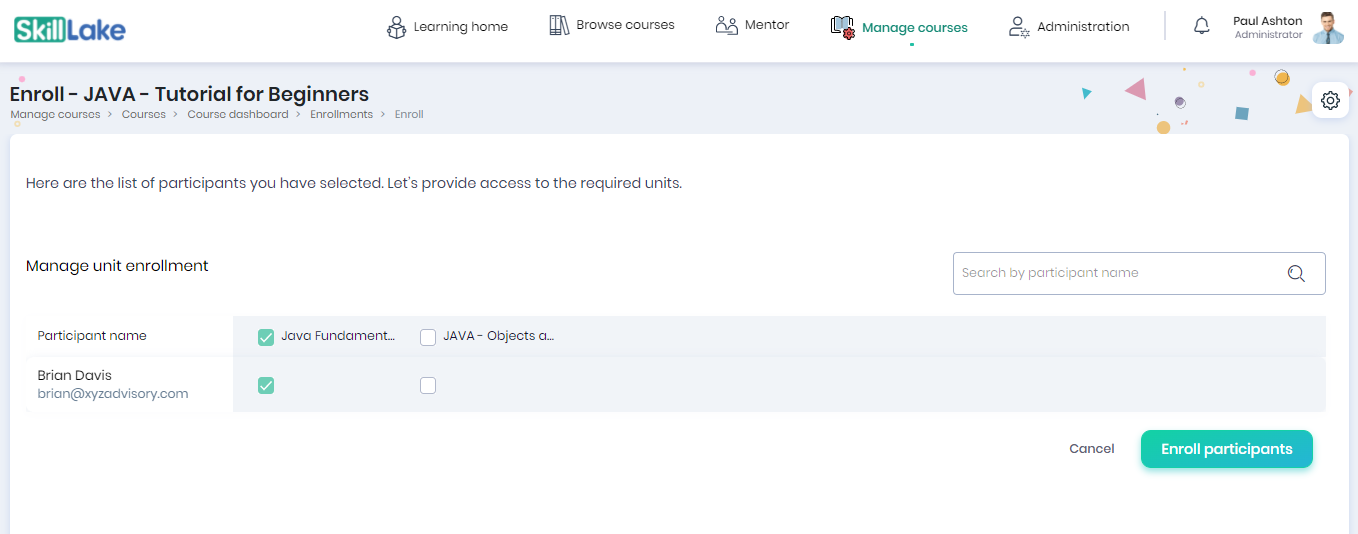
You can provide access to the required units. You can also search the participants using the search option. After providing access to the units, click on the Enroll Participants button.
Manage Attendance
Click on the Settings icon on the top right corner and select the Manage attendance option to view and mark the learner’s attendance on the sessions conducted for the course.
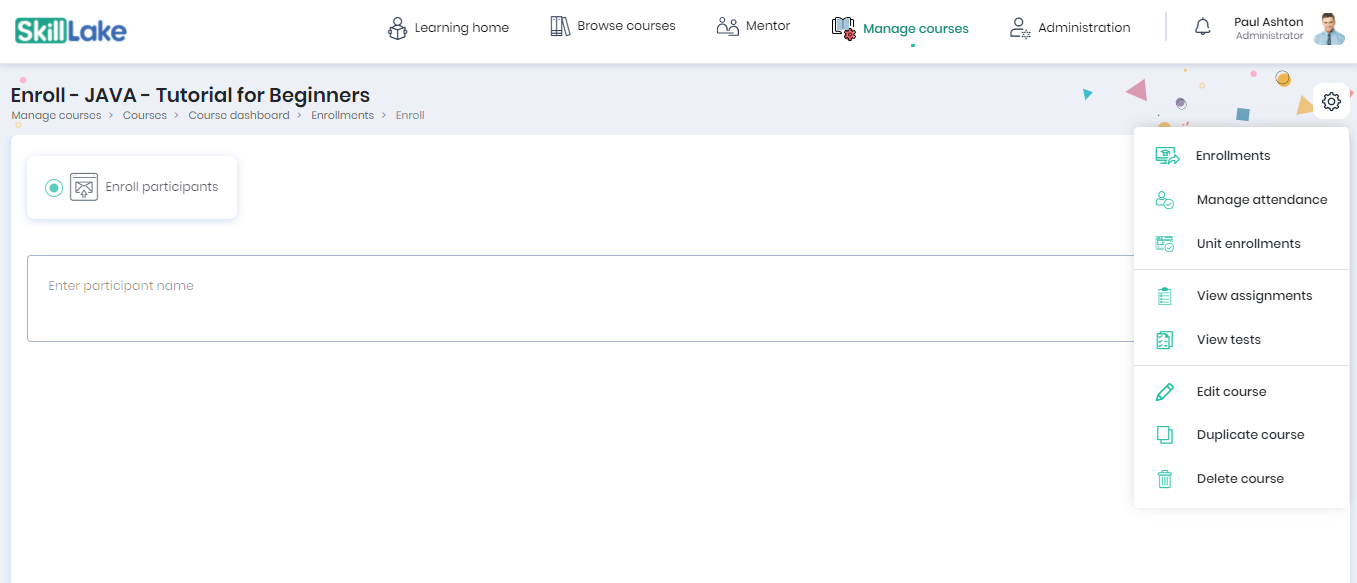
You can check the learners for whom attendance needs to be marked and click on the Save button.
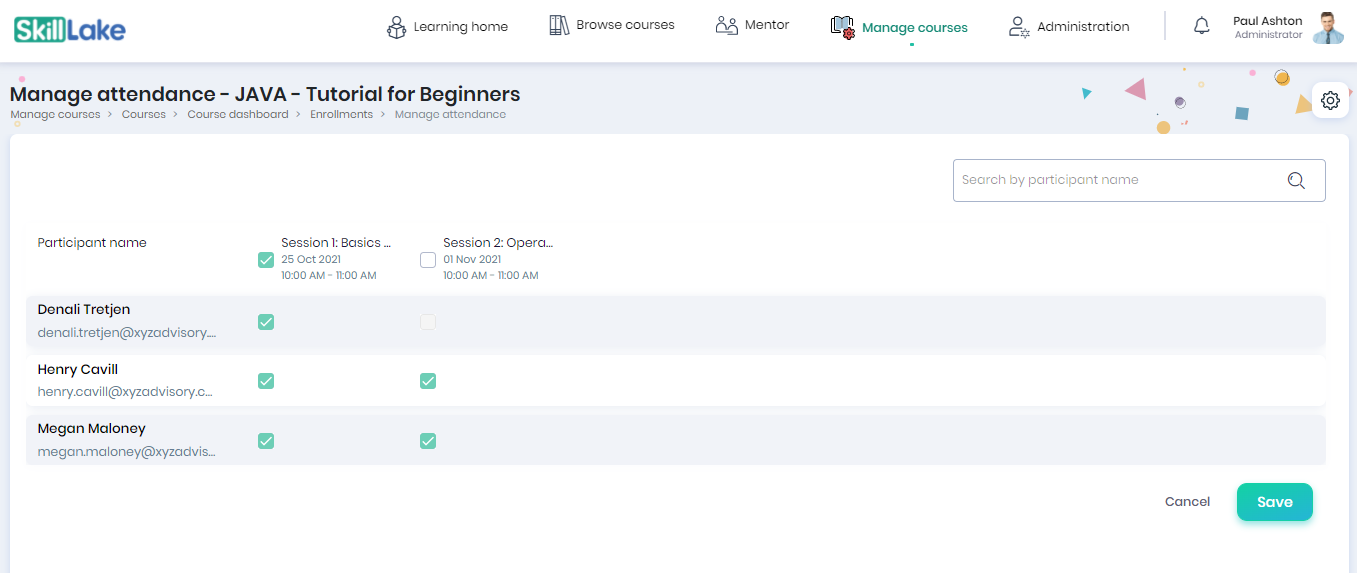
Unit enrollments
The Course Administrator can restrict the unit access to the required learners. Click on the Settings icon and select the Unit enrollments option
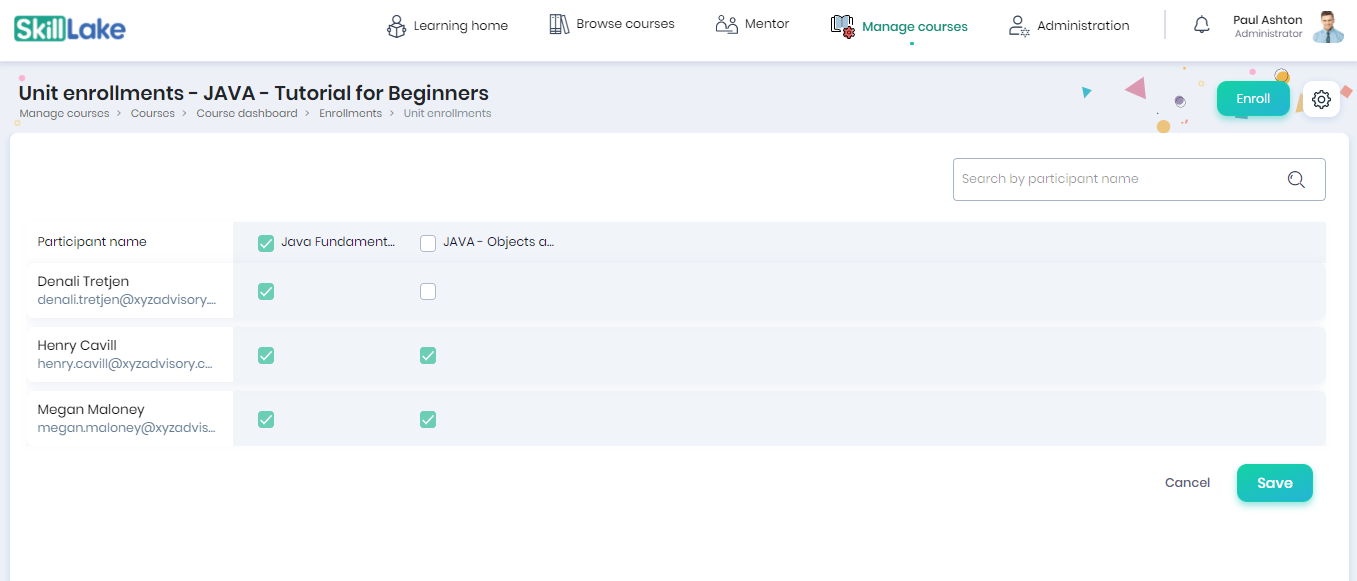
You can assign the units to learners by ticking the checkbox adjacent to the units and clicking on the Save button. Using this function, the Course Administrator can provide access to the required units.
View assignments
The Course Administrator can review the submission status of the assignments by the learners. Click on the Settings icon and select the view assignments option.
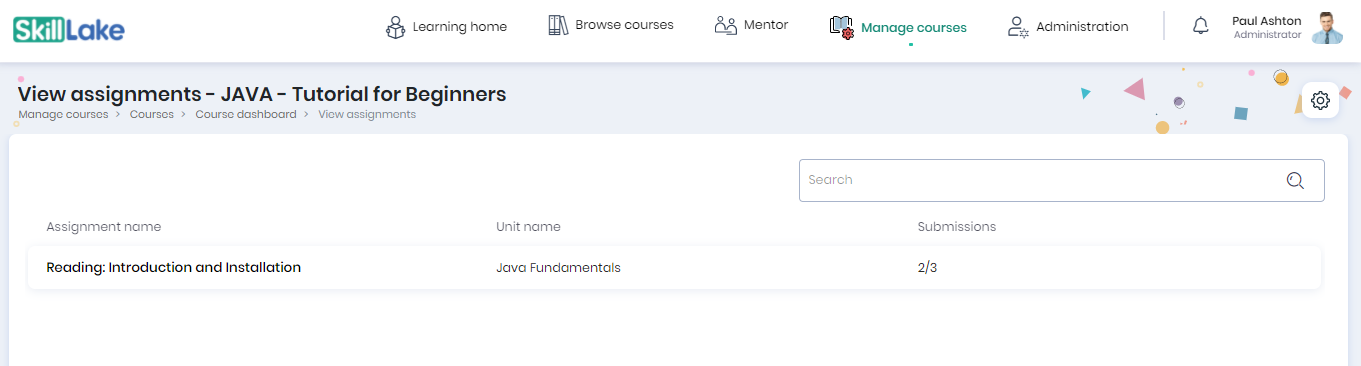
The assignment name, unit name, and count of assignments submitted by the learner can be viewed.
Click on the assignment name to view the list of participants who has/has not submitted the assignment.
View tests
The Course Administrator can view the test participants, the number of attempts made, and the status of the course. Click on the Settings icon and select the view tests option.
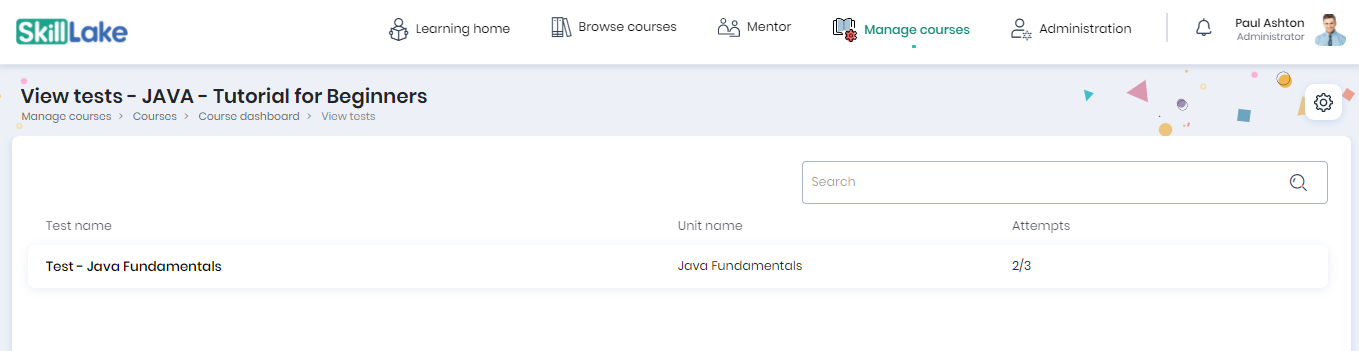
The name of the tests, unit name, and number of attempts can be viewed.