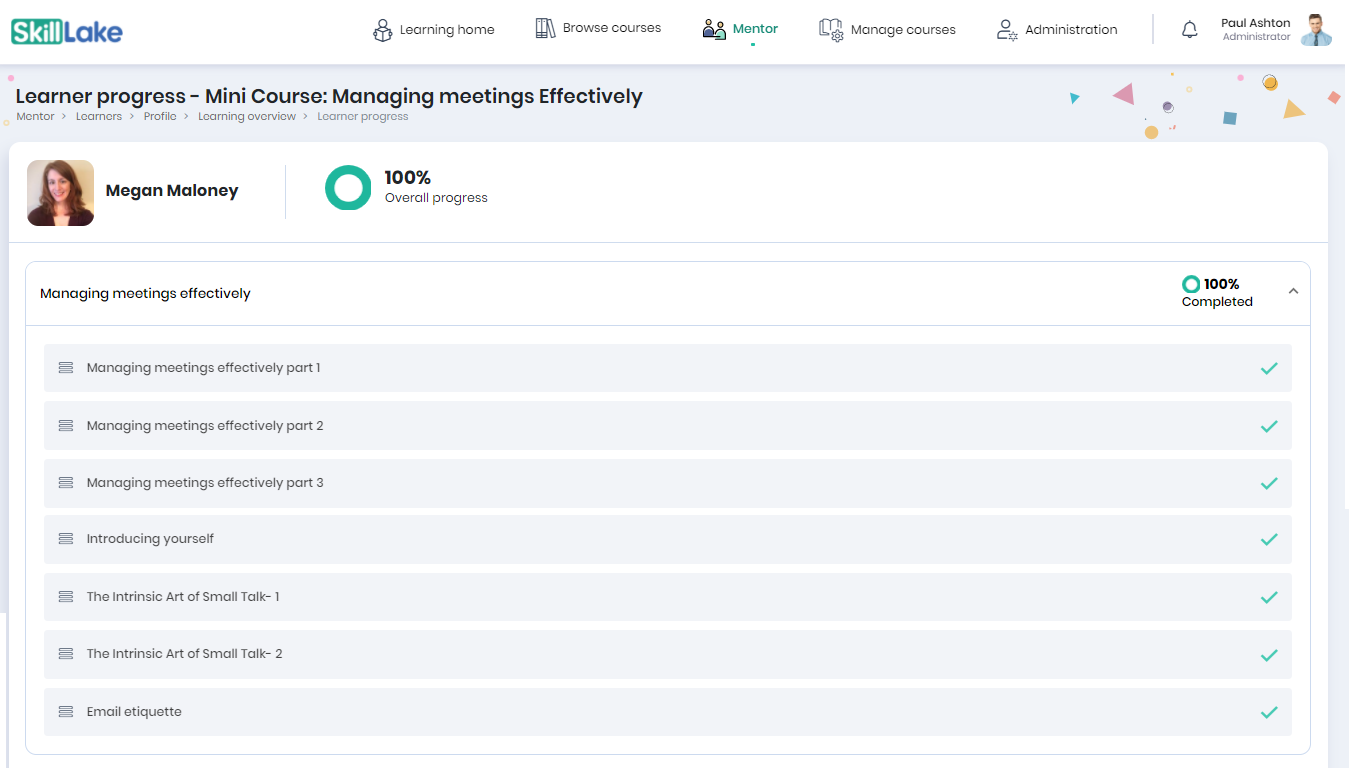Learning Plan & Objectives
A learning plan is useful for the mentor to plan and manage the learning goals, as they relate to achieving work objectives or competency development.
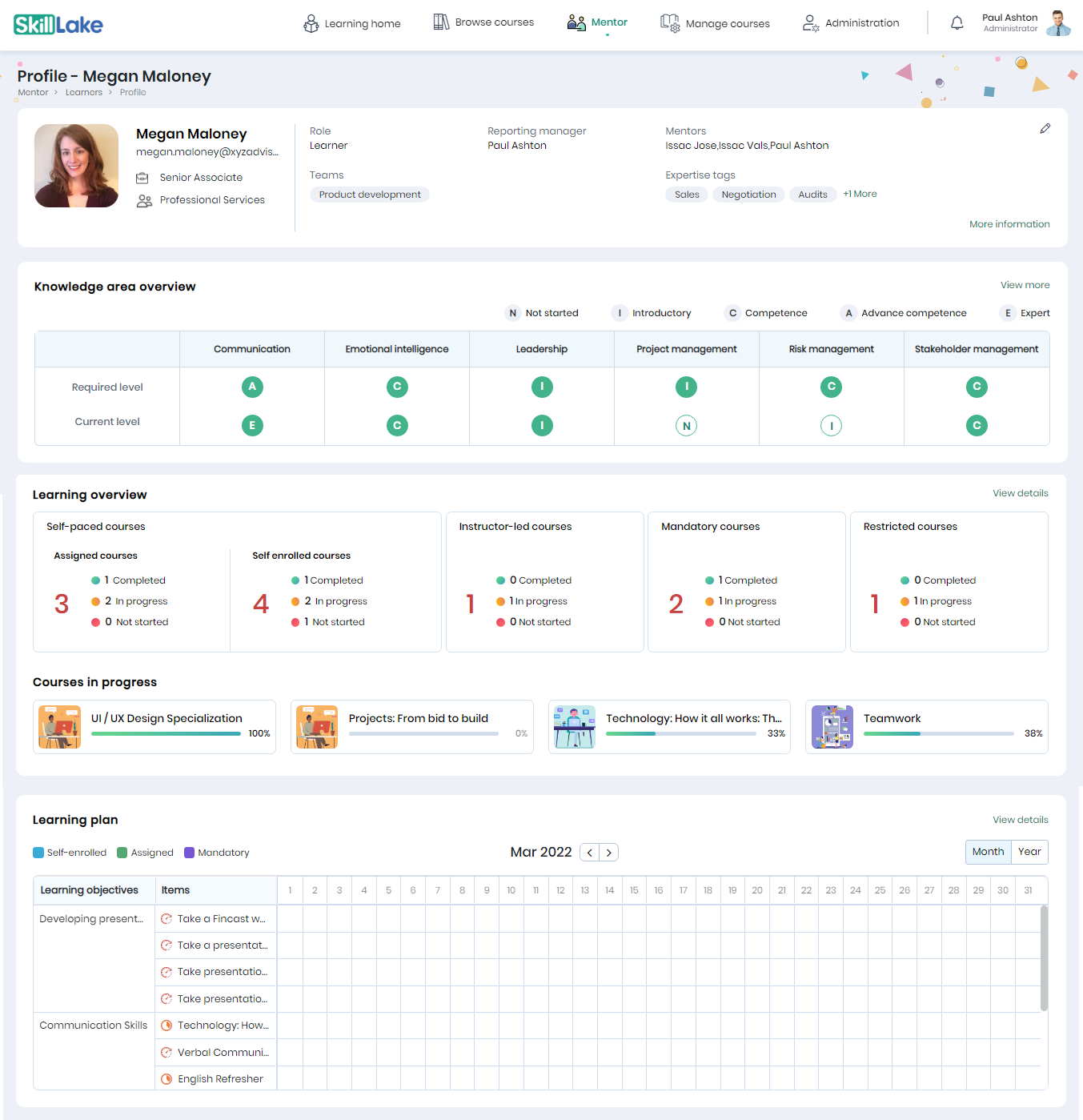
Click on the View details in the Learning plan section of the Profile page to navigate to the learning plan details of the learner.
Learning Plan
Each Learning Plan consists of a set of “Learning Objectives”. Each Learning objective consists of a set of courses or activities that can aid the learner to achieve the Learning objective. Learning objectives have a defined start and end date. Mentor can update the status of the Learning objective depending on the progress of the learner.
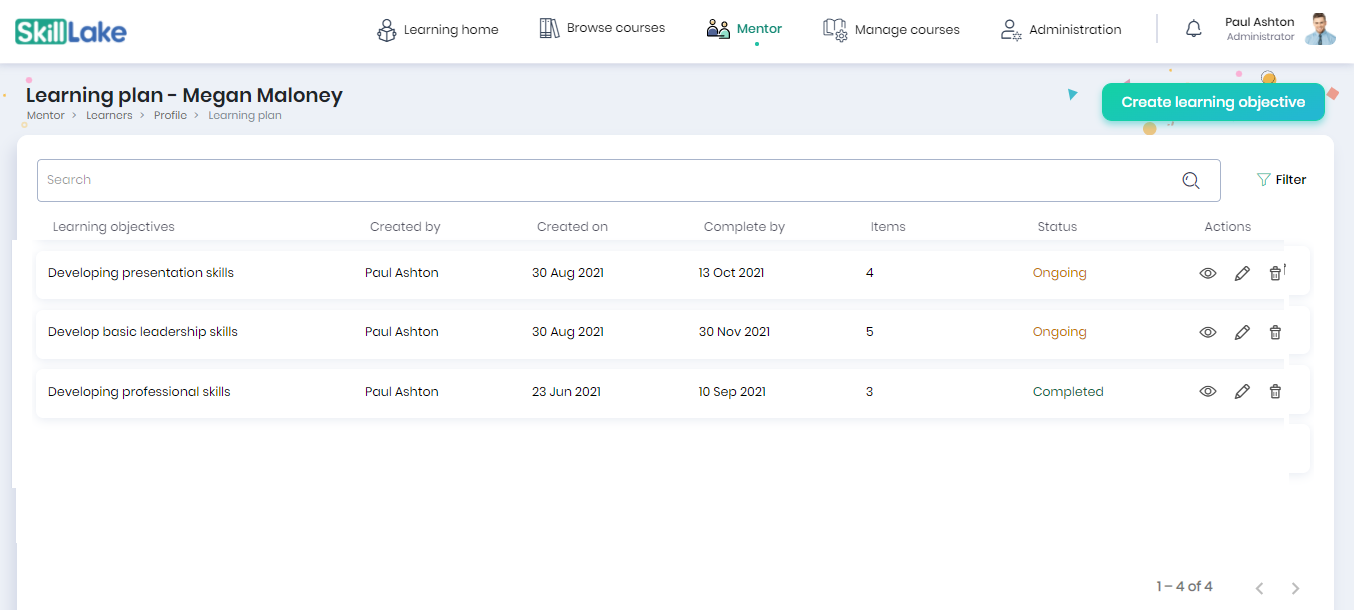
The mentor can click on the Create learning objective button to create a new learning objective for the learner. On clicking this button, the mentor will be navigating to another page.
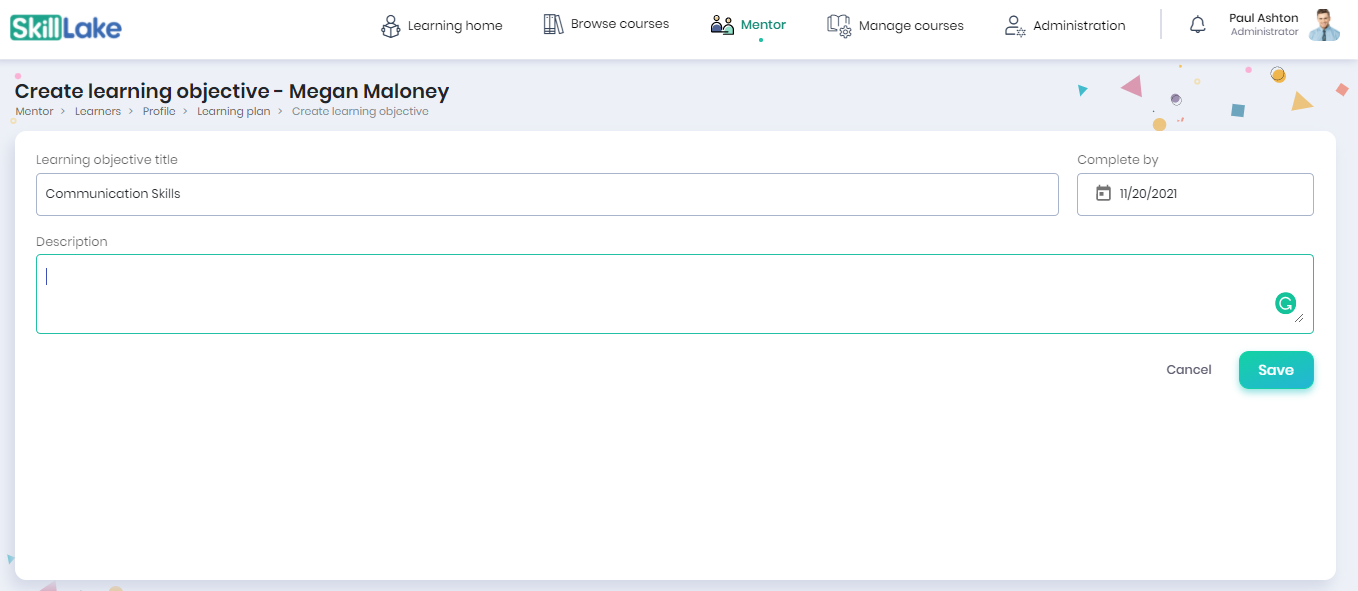
As a mentor, you can provide the learning objective, expected completion date, description of the learning objective, and click on the Save button.
Adding Course
Click on the Add Item menu on the right side and select the Course option.
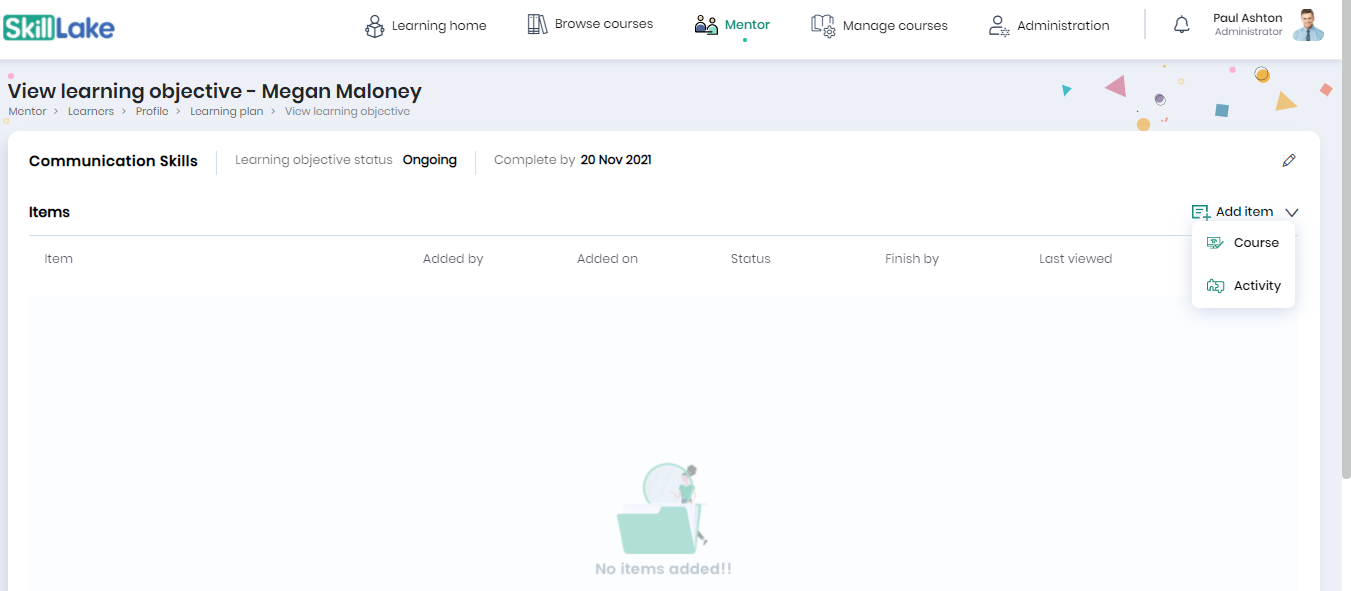
Select the required courses for the learner to achieve the learning objective and click on the Assign button.
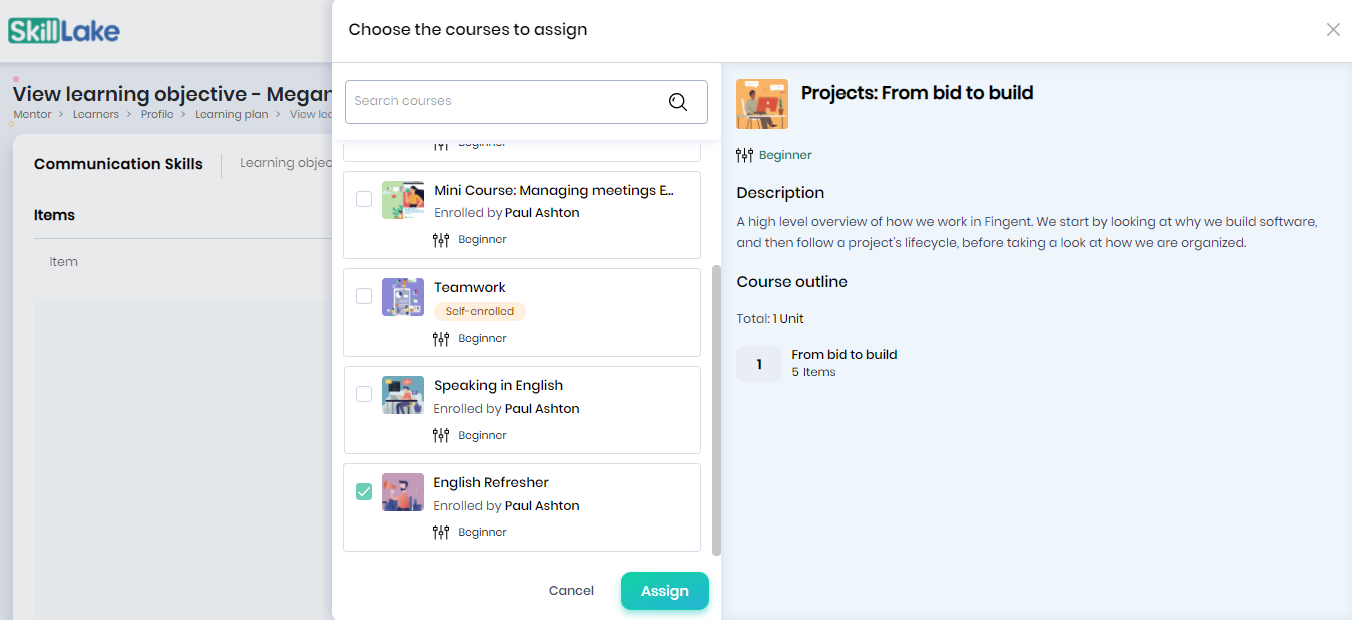
Click on the Continue button
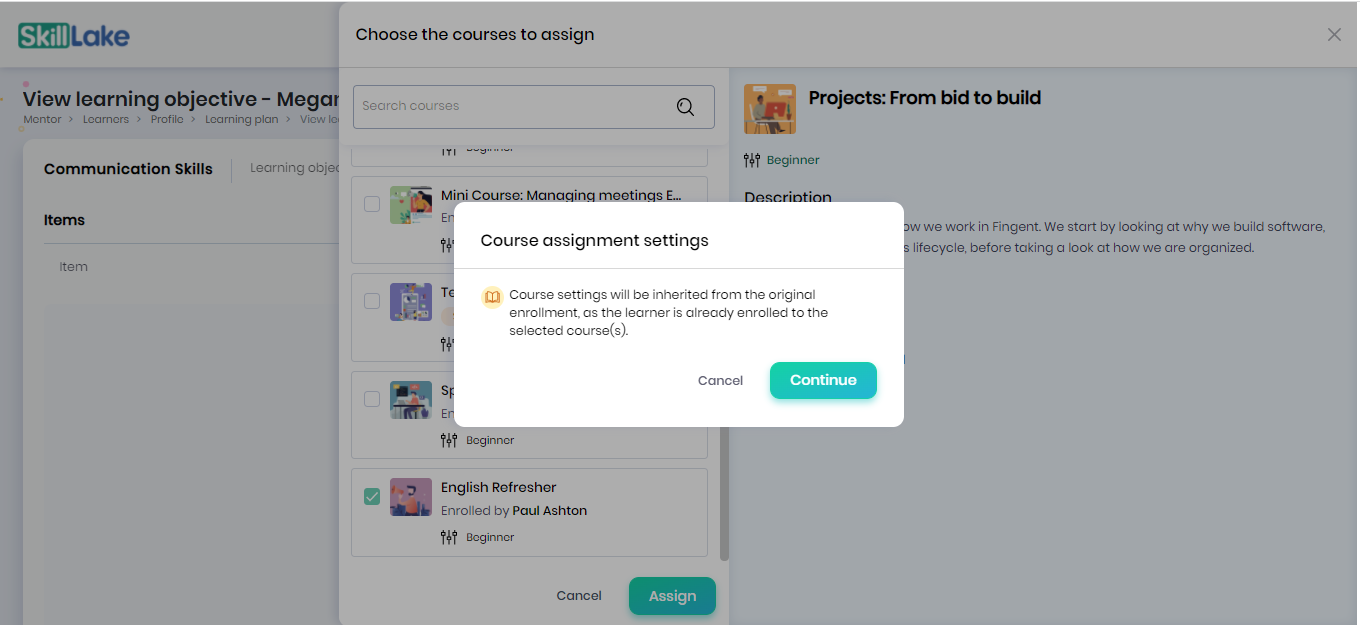
The course will be added to the grid. You can view the learner’s progress in learning the course, delete the course, or change the course assignment settings.
Adding Activity
Click on the Add Item menu on the right side and select the Activity option.
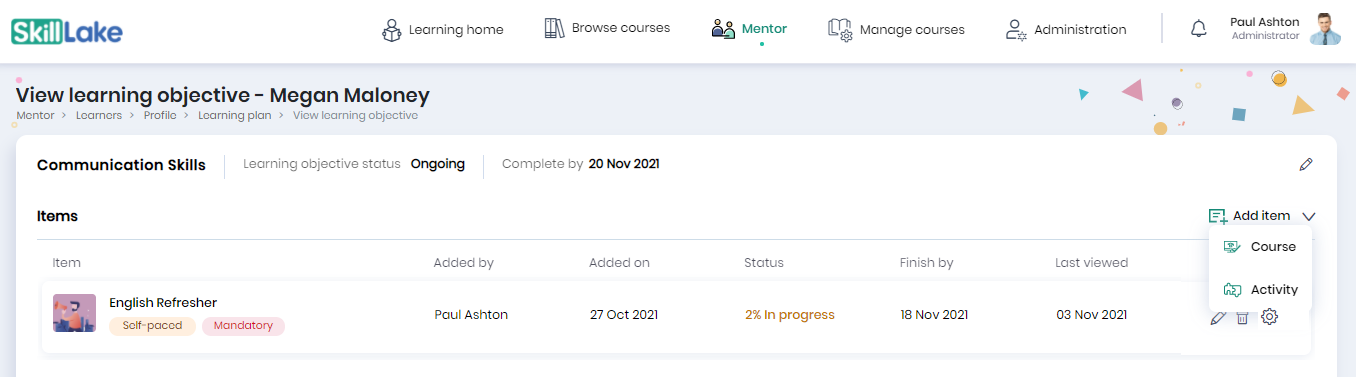
Add activity, description, completion date, status, set mandatory status and click on the Save button.
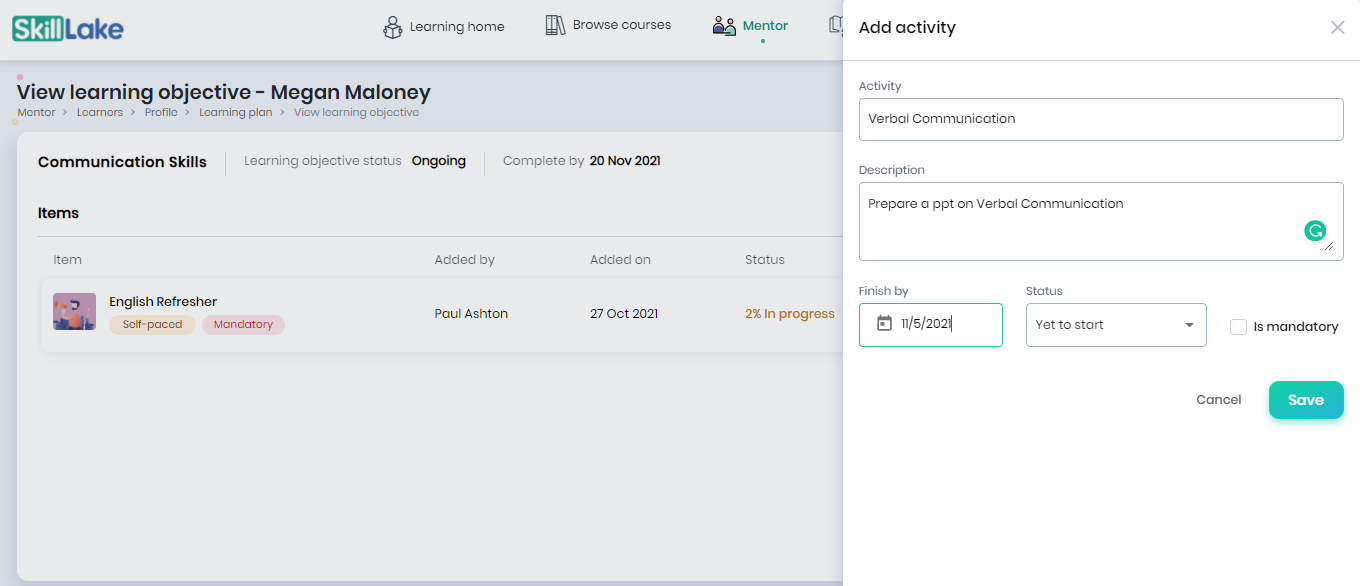
The courses and activities added for achieving the learning objective will be listed here. You can view the learner’s progress, delete the course, or change the course assignment settings. You can edit or delete the activity created. You can also update the progress or share comments related to this learning objective by clicking on the Learning Journal icon at the top right.
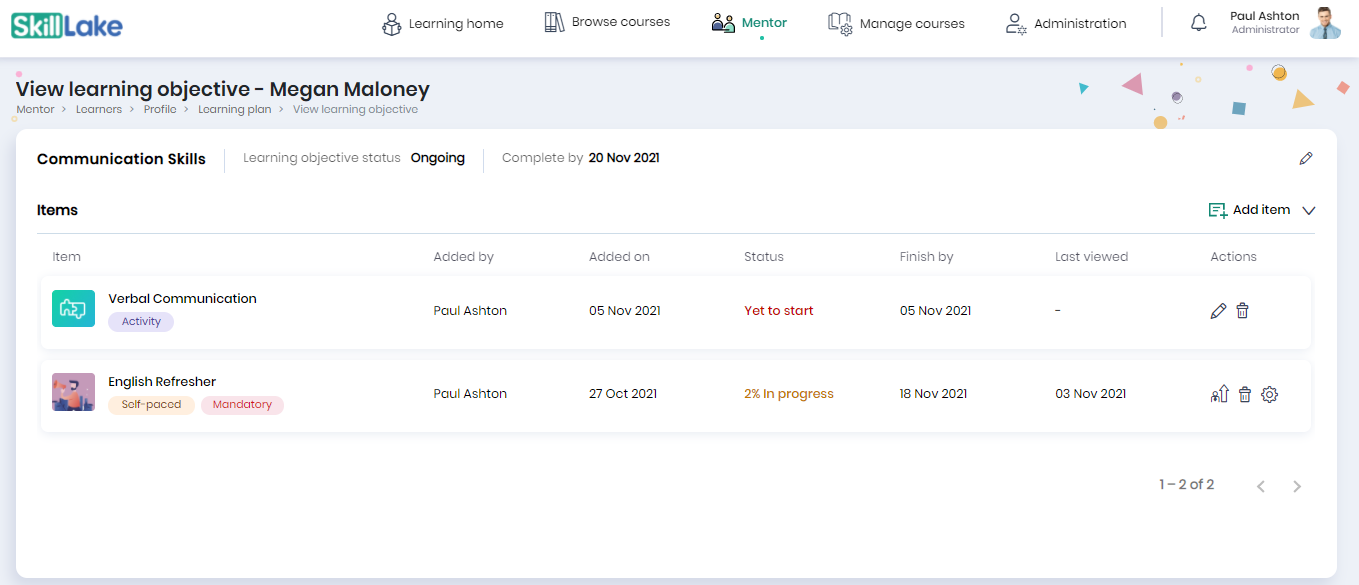
Previewing the learning objective
Click on the Preview button to preview the learning objectives. Now, you will navigate to the View learning objective page.
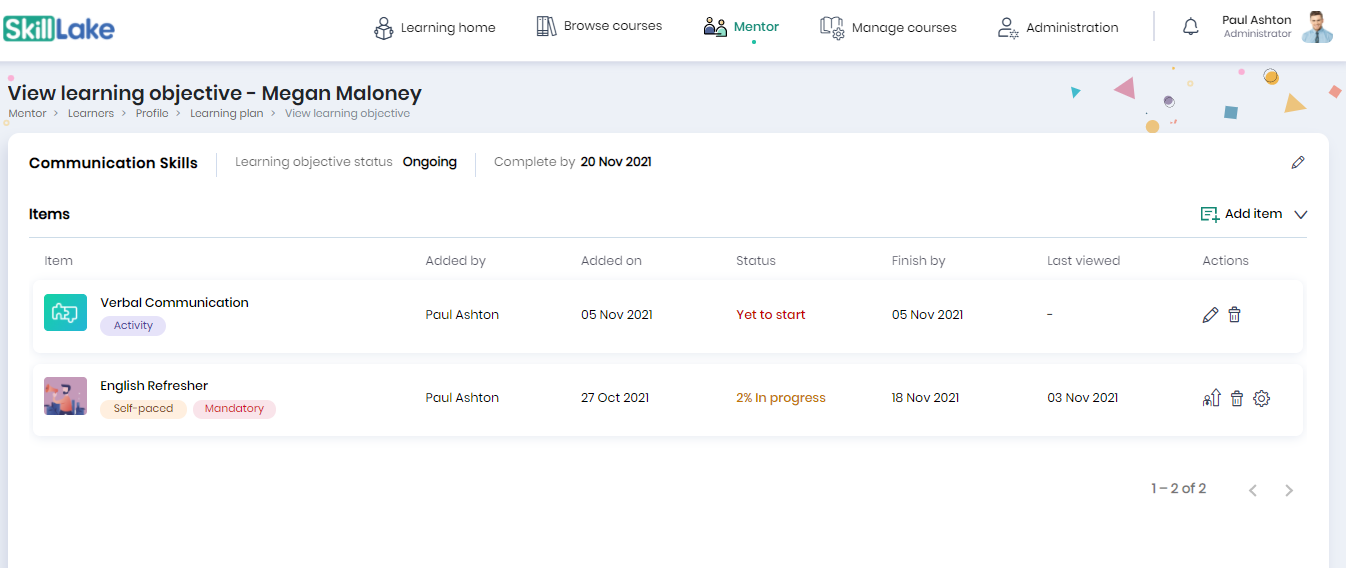
Editing the learning objective
Click on the Edit button to edit the learning objectives. You can edit the learning objective title, learning objective status, complete by date, learning objective description, the knowledge area, and click on the Update button.
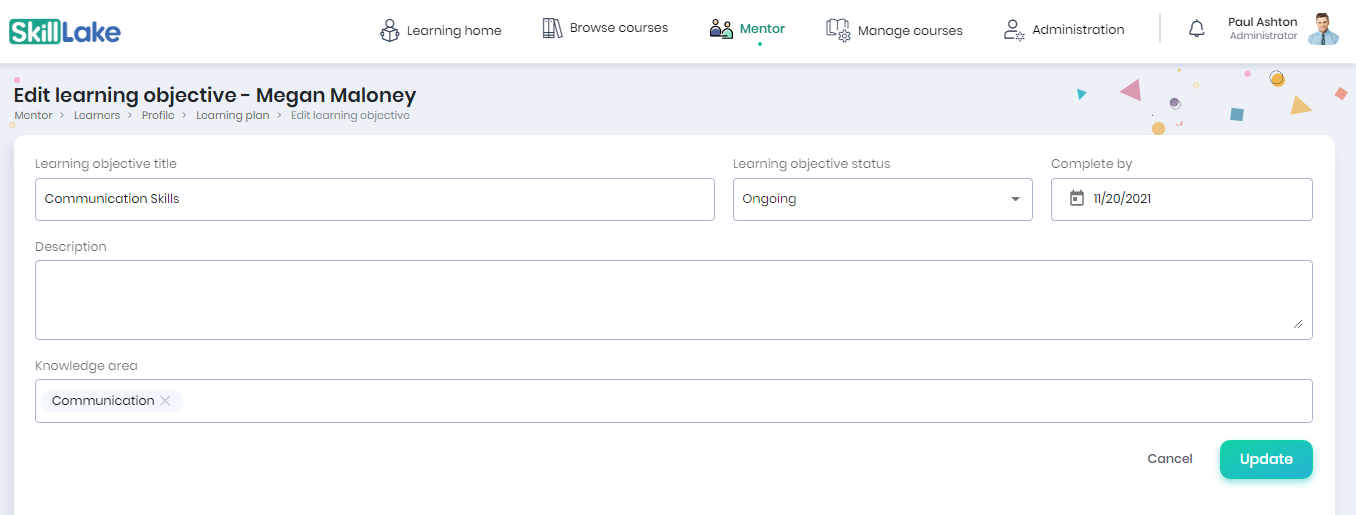
Changing Status of the course
Click on the Action Items icon to change the status of the course. In the Change status pop-up, you can select the status of your course and click on the Update button.
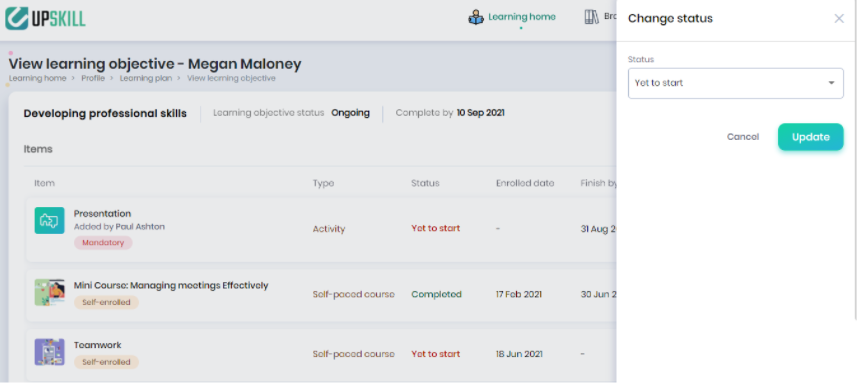
Viewing learner’s progress
Click on the Progress icon to view the learner’s progress in the course. Click on the down arrow to view the progress of all parts of the course.